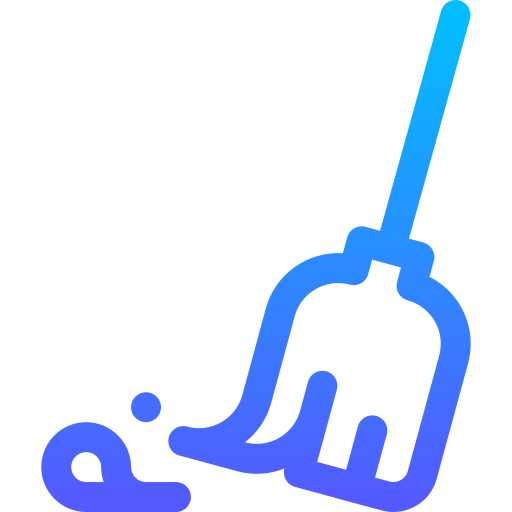1. 기본적인 파일 검색 로직 (레거시 방식)
가장 간단한 방법은 File.listFiles()를 사용하여 파일을 검색하는 것입니다. 하지만, 이 방식은 접근 권한이 없는 파일이나 시스템 파일을 검색할 때 오류가 발생할 수 있습니다.
private static void scanFiles(File directory) {
File[] files = directory.listFiles();
if (files != null) {
for (File file : files) {
if (file.isDirectory()) {
scanFiles(file); // 하위 폴더 탐색
} else {
if (file.getName().equalsIgnoreCase("anti.txt")) {
System.out.println("🚨 발견됨: " + file.getAbsolutePath());
}
}
}
}
}문제점:
- 접근 불가능한 파일이 있으면 SecurityException이 발생할 수 있음
- 시스템 보호 폴더는 검색되지 않을 수 있음
- 속도가 느림 (단일 스레드 방식)
2. Java NIO를 활용한 개선된 파일 검색
Java의 java.nio.file 패키지를 활용하면 더 강력한 파일 검색이 가능합니다. Files.walkFileTree()를 사용하면 접근 권한이 없는 파일을 자동으로 감지하고 오류를 처리할 수 있습니다.
Java NIO를 이용한 파일 검색 코드
import java.io.IOException;
import java.nio.file.*;
import java.nio.file.attribute.BasicFileAttributes;
public class SecureFileScanner {
private static final String TARGET_FILENAME = "anti.txt";
public static void main(String[] args) {
Path startPath = Paths.get("C:\\");
System.out.println("🔍 '" + TARGET_FILENAME + "' 파일을 검색 중...");
try {
Files.walkFileTree(startPath, new SimpleFileVisitor<Path>() {
@Override
public FileVisitResult visitFile(Path file, BasicFileAttributes attrs) {
if (file.getFileName().toString().equalsIgnoreCase(TARGET_FILENAME)) {
System.out.println("🚨 발견됨: " + file.toAbsolutePath());
}
return FileVisitResult.CONTINUE;
}
@Override
public FileVisitResult visitFileFailed(Path file, IOException exc) {
System.err.println("❌ 접근 불가: " + file.toAbsolutePath());
return FileVisitResult.CONTINUE;
}
});
} catch (IOException e) {
e.printStackTrace();
}
System.out.println("✅ 검색 완료!");
}
}장점:
- visitFileFailed()를 사용하여 접근 불가능한 파일도 감지 가능
- Files.walkFileTree()를 활용하여 재귀적으로 폴더를 검색
- equalsIgnoreCase()를 사용하여 대소문자 구별 없이 파일 검색 가능
3. PowerShell과 연계하여 파일 개수 먼저 가져오기
파일 검색을 실행하기 전에 파일 개수를 먼저 파악하여 진행률을 계산할 수 있습니다. Windows에서는 PowerShell을 사용하여 전체 파일 개수를 빠르게 가져올 수 있습니다.
PowerShell을 활용한 파일 개수 계산 코드
private static long getTotalFileCountUsingPowerShell() {
long fileCount = 0;
try {
ProcessBuilder processBuilder = new ProcessBuilder(
"powershell.exe",
"-Command",
"Get-ChildItem -Path C:\\ -Recurse -File -ErrorAction SilentlyContinue | Measure-Object | Select-Object -ExpandProperty Count"
);
processBuilder.redirectErrorStream(true);
Process process = processBuilder.start();
BufferedReader reader = new BufferedReader(new InputStreamReader(process.getInputStream()));
String line;
while ((line = reader.readLine()) != null) {
try {
fileCount = Long.parseLong(line.trim());
break;
} catch (NumberFormatException ignored) {}
}
reader.close();
process.waitFor();
} catch (Exception e) {
e.printStackTrace();
}
return fileCount;
}작동 방식:
- PowerShell에서 Get-ChildItem을 사용하여 전체 파일 개수를 카운트
- Measure-Object를 이용하여 파일 개수만 출력
- process.waitFor()를 사용하여 실행 완료까지 대기
4. 진행률을 정확하게 계산하여 표시하기
파일 검색 진행 상황을 100% 기준으로 표시하려면,
- PowerShell로 파일 개수를 가져오고
- 검사한 파일 개수를 카운팅하여 퍼센트 계산하면 됩니다.
진행률을 정확하게 계산하는 코드
private static void printProgressBar() {
int barLength = 50;
double progress = (double) scannedFiles.get() / Math.max(1, totalFiles.get());
double percentage = Math.min(100.0, progress * 100);
int filledBars = (int) (percentage / 100 * barLength);
StringBuilder bar = new StringBuilder("[");
for (int i = 0; i < barLength; i++) {
bar.append(i < filledBars ? "█" : " ");
}
bar.append("] ").append(String.format("%.2f", percentage)).append("%");
System.out.print("\r" + bar.toString());
}주요 기능:
- Math.min(100.0, progress * 100) → 100%를 넘지 않도록 보정
- String.format("%.2f", percentage) → 소수점 두 자리까지 표시
- 을 사용하여 진행률을 한 줄에서 업데이트
결론
- Java NIO (Files.walkFileTree())를 사용하면 접근 불가능한 파일도 검색 가능
- PowerShell을 활용하여 파일 개수를 빠르게 가져와서 진행률을 계산할 수 있음
- 멀티스레드를 활용하면 검색 속도를 더욱 빠르게 향상 가능
- 진행률 바를 통해 사용자에게 직관적인 UI 제공 가능